Start and layout
Starting the Forms editor
Editing a form is done in the Forms editor. The forms editor can be started from the WebHare Publisher websites or the WebHare Forms dashboard.
The Publisher application can be found in the WebHare start menu after logging in:
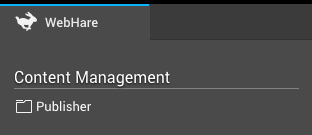
You can open the "Forms"- application by adding a new form or by opening an existing form.
Adding a new form
- Start the Publisher application and navigate to the desired folder.
- Choose "New file" from te menu or buttonbar.
- From the list of file types choose "Form" and click "OK".
- The Form file is created and the properties dialog is opened.
- Change the file name and/or title if desired and click "OK".
The WebHare form is created. The Forms editor can be started by by double clicking the file.
Editing a form
To edit an existing form you can open the file from the Publisher application:
- Start the Publisher application and navigate to the folder.
- Double click the form file or select the file and choose "File", "Open" from the menu.
The Forms editor is opened.
The application layout
At the top of the application you can find the buttonbar featuring the most used actions. On the right of the button bar the menu button is displayed. The menu contains all possible actions within the application.
- "Publish" saves and published the form.
The form will not be published (visible online) before you have performed this action for the first time. - "Save" saves the changes that you made without making them available online. You can also save changes to a published form - the unchanged form will remain available online until you replace it by publishing the changes.
- View allows you to view several versions; the published version (as visible to the public), the saved version and the version you are currenty working on, including changes you have made but not yet saved. You can also create a preview link to show to others while protectiging it from public view.
- "Add" allows you to add several items:
- Pages
- Groups
- Questions
- Text
- Handlers
- "Edit" allow you to edit the selected page, group, text or handler.
- "Delete" removes the selected page, group, question, text or handler.
- "Form settings" contains specific settings for the form, such as the retention period for collected data, spam checks etc.
- "Results" shows the collected results for the form.
PAGEs and groups
A form consist of at least one page for the form and one "Thank you" page. You can add more pages for more complicated forms.
You can combine questions and texts into groups for presentation or to keep the form you're editing organized.
QUESTION
All fields that can be filled out by the visitor of the form are 'questions'. There is a number of set question types and custom question types may have been added for you. A question can only be placed in a group or on any page, except the overview page.
Read more in the chapter "Questions".
TeXt
Blocks of text can also be added to the form. These can consist of simple text or formatted (bold, italic, etcetera) text. Depending on the website your form is on, adding images or other components may also be possible.
Read more in the chapter "Texts".
Handler
Decide what happens when the form is submitted by adding one or more handlers, like sending the results to an e-mailadres and/or sending a summary to the form visitor: read more in the chapter "Handlers".