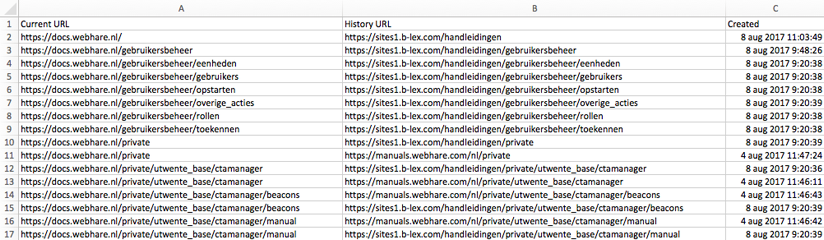URL history
WebHare stores all previously used URLs for any published file and automatically redirects visitors of these old URLs to the new location. This keeps stored links functional even after restructuring a website and keeps SEO values as high as possible.
URL history can also be used to create 'redirects'.
Editing URL History
To edit the URL History of a page, select a file in the Publisher and choose "Edit", "URL history" from the menu on top right. The URL History is displayed.
All the URLs displayed here actively lead a visitor to this page. When the file is renamed or moved, the URL History is automatically updated.
It's possible to manually add URLs. This can be useful when an old file has been deleted, but visitors that used to visit this URL need to be redirected to another location.
Download URL History
Select the website (recognisable by the globe icon) and choose "Sites","Download URL History" from the menu on the top right.
An Excel file is downloaded that contains all historical URLs for this website. This includes manually moved pages, edited menu-names or, in the example below, the setup of a website on WebHare testserver and publication on the production server with the correct URLs.