Getting started
After logging in to WebHare the application can be found in the "System" group.
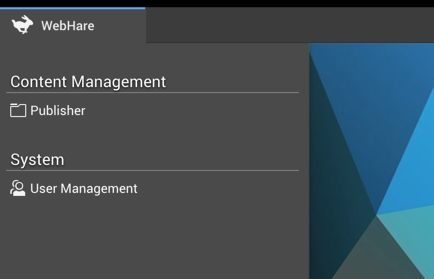
Buttonbar
The top of the screen shows buttons on the left and a menu on the far right. All available actions can be found in the menu, the most often-used actions have their own button:

- "Add" offers a dropdown menu to add new users, units and roles.
- "Grants" offers a dropdown menu to grant roles or rights to users or roles.
- "Delete" allows you to delete users, roles or units
- "Properties" shows you to show the properties of the selected item - this can be a unit, user, role, right or grant.
- "Search" toggles a search pane on the right.
Menu
The menu on the right contains all available actions. When a shortcut key is available this is displayed behind the action. A small arrow indicates a submenu.
Users and roles
Below the button bar the rest of the application is displayed (in the preview below the Search Pane is enabled).
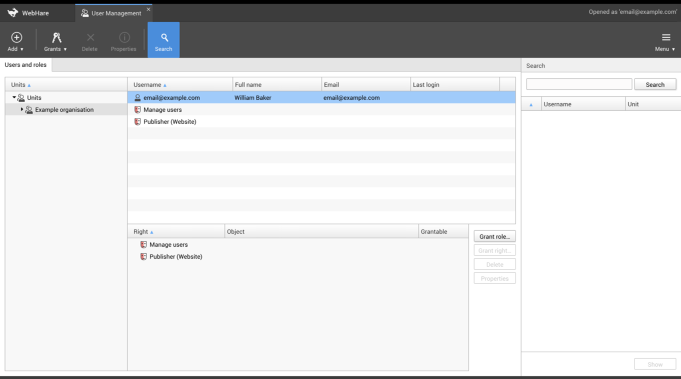
Unit tree
The unit tree is displayed on the left. This tree contains all the units you have rights for - this may be only one, but could also be several units at the same level or a unit containing other units.
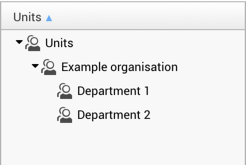
Users and roles list
When a unit is selected in the unit tree, the users and roles in this unit are shown in this list on the right.
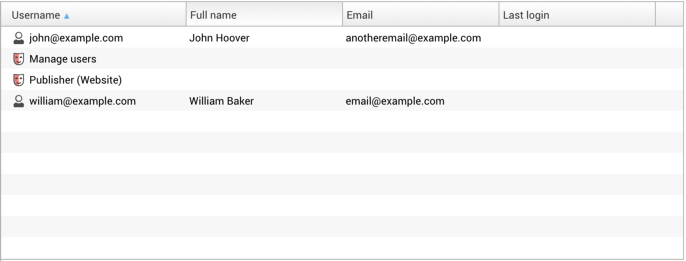
Grants list
The bottom right list contains the so-called grants. Depending on wether a user or role is selected, the grants list displays the following:
- When a user is selected the roles granted to this user are shown
- When a role is selected, the users to whom this role is granted are shown
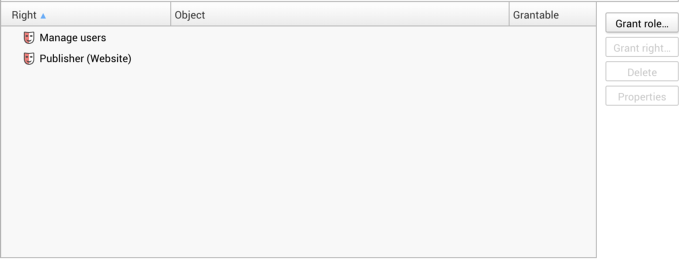
Icons
| Unit |
| System operator |
| User |
| Role |
| Direct right |
| The user is logged in |
Search
When you click the "Search" button a search screen is displayed on the right. You can search for (part of) the user's full name, username, e-mail address or unit name. The search results are displayed in the list below. When you double click the search result (or use the "show" button) the user manager locates the user or role in the unit and selects it.