Getting started
Starting the Rich Text Document (RTD) editor
The RTD Editor is part of the Publisher application. To start the application double click on a rich text (.rtd) document or select a document and choose "Open" from the "File" option in the Publisher menu.
Button and menu bar
![]()
The top button and menu bar contains buttons for the most often used actions on the left, and the RTD editor menu on the far right. The menu contains all actions available in the application. The menu also displays shortcut key combinations. Greyed-out options are (temporarily) unavailable, for example when a selection is needed before performing an action.
Toolbar
Directly below the button bar the toolbar is displayed, containing all options to style and format the contents of the document.
![]()
Formatting options
-
 Text style - this offers all pre-defined styles for the website. Usually several headings, normal and some lists may be available. Extra styles depend on the website design.
Text style - this offers all pre-defined styles for the website. Usually several headings, normal and some lists may be available. Extra styles depend on the website design.  Bullets and numbering, and, to the right 'level up' and 'level down' for these bullets and numbering.
Bullets and numbering, and, to the right 'level up' and 'level down' for these bullets and numbering.
 The properties button is only available when an image, hyperlink, video or other inserted object is selected and can be used to change the properties of the selected item.
The properties button is only available when an image, hyperlink, video or other inserted object is selected and can be used to change the properties of the selected item. Bold, italic, underline, strikethrough. Some styles may be disabled for your website.
Bold, italic, underline, strikethrough. Some styles may be disabled for your website. Subscript and superscript.
Subscript and superscript. The hyperlink button allows you to add an internal or external link.
The hyperlink button allows you to add an internal or external link. Insert image from your computer..
Insert image from your computer.. Insertable objects: this button is used to components to your websites. Most of these will be custom built for your website.
Insertable objects: this button is used to components to your websites. Most of these will be custom built for your website.  Adding a website is not enabled by default. When available you can click the table button and choose the desired amount of columns and rows.
Adding a website is not enabled by default. When available you can click the table button and choose the desired amount of columns and rows.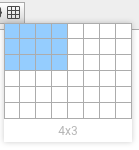
Status
The document status is always displayed at the bottom of the screen: