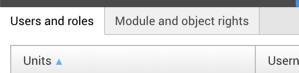Granting rights
Granting rights to users or (preferably) roles can be done through two perspectives - from the "Users and roles" perspective you first find the user or role and then find the correct right. From the "Objects and rights" perspective your first choose the object (application, folder, database etc) you want to grant rights on, then you find the user or role.
Grant a right from the "Users and roles" view
- Select the user or, preferably, the role you want to grant a right.
- Choose "Grants", "Grant right".
- Navigate to the object you want to give rights to.
For a Publisher folder for example, navigate to "File system" - "Folders and files" and select the right folder. - Select the object and choose the right you want to grant.
For a Publisher folder for example, you can choose between "Full access" and "Browse". - Add an explanation for granting this right.
- Choose wether you want to allow the user or role to grant this right to other users or roles and click "OK".
Grant a right from "Module and objects and rights"
- Make sure the "Module objects and rights" tab is selected
- Navigate to the desired module or object.
- A list of users and roles with permissions for this object is displayed.
When the user or role is displayed in grey they have an indirect permission, most likely because they have this permissions on this object on a higher level. - When the user or role is not already present, choose "Grants", "Grant right" from the button bar.
- Navigate to the right role or user and choose the desired right on this object.
- Decide wether or not you want to allow the user or role to directly grant this right to others (usually this is not recommended).
- Add an explanation for this grant is the explanation field.
- Click "OK" to a finish.
The right is granted immediately and the user or role appears in the list.